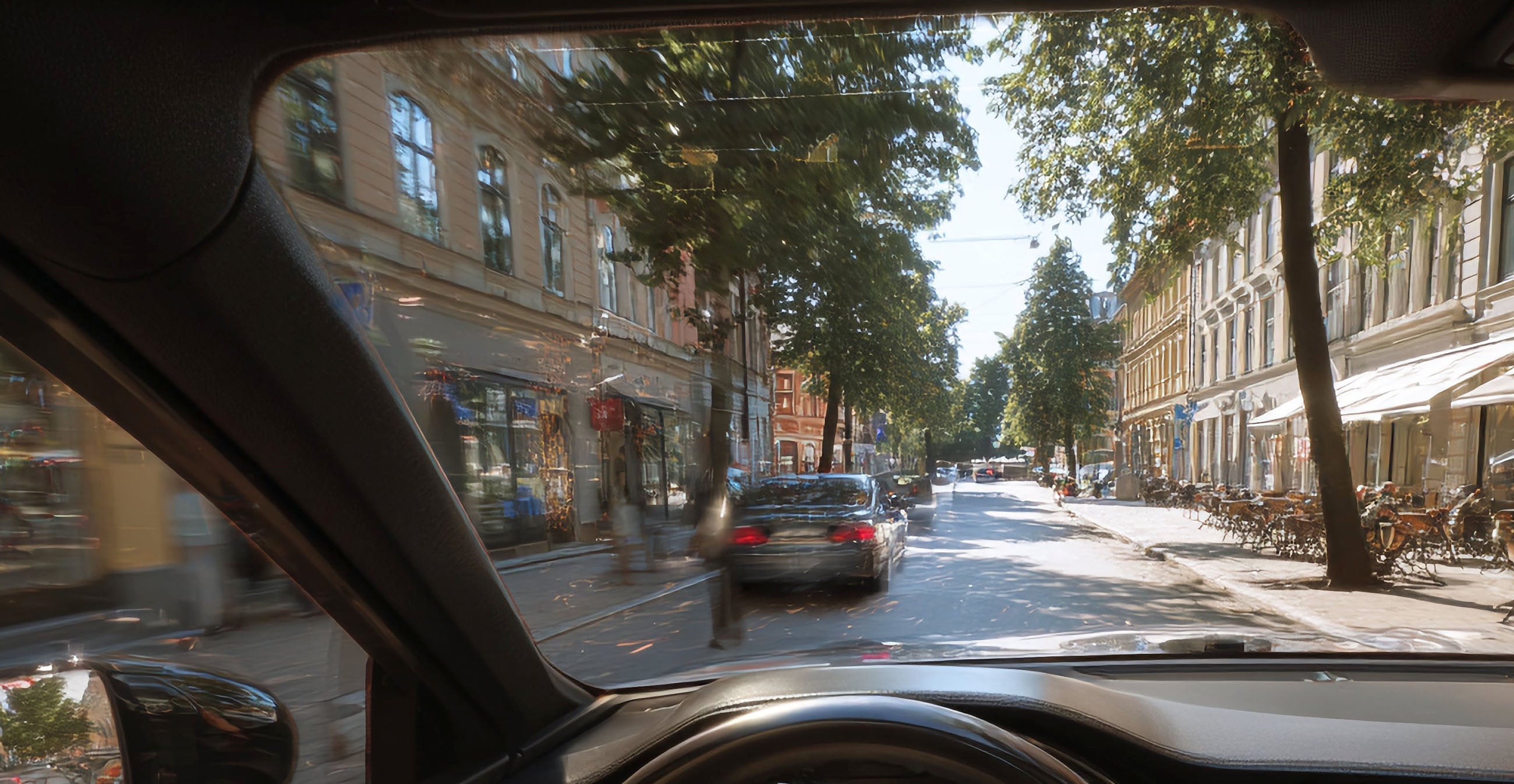Are you looking to streamline your workflow and become more efficient on your Mac or Windows computer? Mastering keyboard shortcuts is a game-changer! This comprehensive guide will equip you with the essential keyboard shortcuts for both macOS and Windows, helping you save time and boost your productivity.
I. Fundamental Actions
| Action |
Mac (Symbol Key) |
Windows (Key) |
Notes |
| Copy |
Command (⌘) + C |
Ctrl + C |
Copies selected text or files. |
| Cut |
Command (⌘) + X |
Ctrl + X |
Removes selected text/files and copies them. |
| Paste |
Command (⌘) + V |
Ctrl + V |
Inserts copied/cut content. |
| Undo |
Command (⌘) + Z |
Ctrl + Z |
Reverses the last action. |
| Redo |
Shift + Command (⌘) + Z |
Ctrl + Y or Ctrl + Shift + Z
|
Reverses the undo action. |
| Select All |
Command (⌘) + A |
Ctrl + A |
Selects all items in the current context. |
| Save |
Command (⌘) + S |
Ctrl + S |
Saves the current document or file. |
| Print |
Command (⌘) + P |
Ctrl + P |
Opens the print dialog. |
| New |
Command (⌘) + N |
Ctrl + N |
Creates a new document, window, etc. |
| Open |
Command (⌘) + O |
Ctrl + O |
Opens an existing file or document. |
| Close Window/Tab |
Command (⌘) + W |
Ctrl + W |
Closes the current window or tab. |
| Quit App |
Command (⌘) + Q |
Alt + F4 |
Closes the entire application. |
| Find |
Command (⌘) + F |
Ctrl + F |
Opens the search/find function. |
II. System & Navigation
| Action |
Mac (Symbol Key) |
Windows (Key) |
Notes |
| Spotlight/Search |
Command (⌘) + Space Bar |
Windows Key + S or Windows Key + Q
|
Opens the system-wide search utility. |
| Task Switcher/App Switcher |
Command (⌘) + Tab |
Alt + Tab |
Switches between open applications. |
| Force Quit Application |
Option (⌥) + Command (⌘) + Escape (Esc) |
Ctrl + Alt + Delete (then choose Task Manager) |
Forces an unresponsive application to quit. |
| Minimize Window |
Command (⌘) + M |
Windows Key + M |
Minimizes the current window. |
| Maximize Window |
Control + Command (⌘) + F (often) / Green traffic light |
Windows Key + Up Arrow or Drag to top |
Toggles full-screen mode or maximizes the window. |
| Show Desktop |
Command (⌘) + F3 (Mission Control) or Fn + F11
|
Windows Key + D |
Temporarily hides all windows to show the desktop. |
| Open File Explorer/Finder |
Command (⌘) + Shift + C (often Computer) / Command (⌘) + Shift + F (often All My Files) / Option (⌥) + Command (⌘) + L (Downloads) |
Windows Key + E |
Opens the file management application. |
| Take Screenshot (Full) |
Shift + Command (⌘) + 3 |
Windows Key + Print Screen (PrtScn) |
Saves a screenshot of the entire screen. |
| Take Screenshot (Selection) |
Shift + Command (⌘) + 4 |
Windows Key + Shift + S |
Allows you to draw a rectangle to capture a specific area. |
| Open System Preferences/Settings |
Command (⌘) + , (Comma) |
Windows Key + I |
Opens the system configuration settings. |
| Lock Screen |
Control + Command (⌘) + Q |
Windows Key + L |
Locks your computer, requiring a password to log back in. |
| Log Out |
Shift + Command (⌘) + Q |
Windows Key + L (then switch user or sign out) |
Logs the current user out of the system. |
III. Text Manipulation
| Action |
Mac (Symbol Key) |
Windows (Key) |
Notes |
| Move Cursor Word Left |
Option (⌥) + Left Arrow |
Ctrl + Left Arrow |
Moves the text cursor one word to the left. |
| Move Cursor Word Right |
Option (⌥) + Right Arrow |
Ctrl + Right Arrow |
Moves the text cursor one word to the right. |
| Move Cursor Line Start |
Command (⌘) + Left Arrow |
Home |
Moves the text cursor to the beginning of the current line. |
| Move Cursor Line End |
Command (⌘) + Right Arrow |
End |
Moves the text cursor to the end of the current line. |
| Delete Word Left |
Option (⌥) + Delete |
Ctrl + Backspace |
Deletes the word to the left of the cursor. |
| Delete Word Right |
Option (⌥) + Forward Delete (Fn + Delete) |
Ctrl + Delete |
Deletes the word to the right of the cursor. |
| Select Word Left |
Shift + Option (⌥) + Left Arrow |
Ctrl + Shift + Left Arrow |
Selects the word to the left of the cursor. |
| Select Word Right |
Shift + Option (⌥) + Right Arrow |
Ctrl + Shift + Right Arrow |
Selects the word to the right of the cursor. |
| Select Line Start |
Shift + Command (⌘) + Left Arrow |
Shift + Home |
Selects from the cursor to the beginning of the line. |
| Select Line End |
Shift + Command (⌘) + Right Arrow |
Shift + End |
Selects from the cursor to the end of the line. |
IV. Window Management
| Action |
Mac (Symbol Key) |
Windows (Key) |
Notes |
| Mission Control/Task View |
Control + Up Arrow or Three-finger swipe up |
Windows Key + Tab |
Shows all open windows. |
| Show Application Windows |
Control + Down Arrow or Three-finger swipe down |
(Often application-specific, sometimes Windows Key + Alt + Tab) |
Shows all open windows for the current application. |
| New Tab |
Command (⌘) + T |
Ctrl + T |
Opens a new tab (in supported apps). |
| Close Tab |
Command (⌘) + W |
Ctrl + W |
Closes the current tab. |
| Switch Tabs |
Control + Tab (forward), Control + Shift + Tab (backward) |
Ctrl + Tab (forward), Ctrl + Shift + Tab (backward) |
Cycles through open tabs. |
| Snap Window Left/Right |
Control + Option (⌥) + Left/Right Arrow (often requires configuration) |
Windows Key + Left/Right Arrow |
Snaps the current window to fill half of the screen. |
| Create New Virtual Desktop |
Control + Command (⌘) + N |
Windows Key + Ctrl + D |
Creates a new virtual desktop. |
| Switch Virtual Desktop Left/Right |
Control + Left/Right Arrow |
Windows Key + Ctrl + Left/Right Arrow |
Switches between virtual desktops. |
| Close Current Virtual Desktop |
Control + Command (⌘) + W |
Windows Key + Ctrl + F4 |
Closes the currently active virtual desktop. |
V. Special Keys & Functions
| Action |
Mac (Symbol Key) |
Windows (Key) |
Notes |
| Function Keys (F1-F12) |
Often require pressing the Fn key + F key |
Directly pressing F1-F12
|
Functionality varies by application (e.g., F1 for Help). |
| Context Menu (Right-Click) |
Control + Click |
Right Mouse Button or Shift + F10
|
Opens a context-sensitive menu. |
| Emoji Picker |
Control + Command (⌘) + Space Bar or Fn + E (Globe) |
Windows Key + . (Period) or Windows Key + ; (Semicolon)
|
Opens the emoji and symbols picker. |
| Take Screenshot to Clipboard |
Control + Shift + Command (⌘) + 3 (Full) / Control + Shift + Command (⌘) + 4 (Selection) |
Print Screen (PrtScn) (often requires pasting) / Windows Key + Print Screen (to Pictures\Screenshots) |
Copies the screenshot directly to the clipboard. |
| Open Terminal/Command Prompt |
Command (⌘) + Space Bar, type "Terminal", Enter |
Windows Key + R, type "cmd", Enter or type "Command Prompt" in Search |
Opens the command-line interface. |
| Open Activity Monitor/Task Manager |
Command (⌘) + Option (⌥) + Escape (Esc) |
Ctrl + Shift + Escape |
Opens the system monitoring tool. |

Start mastering these shortcuts to boost your productivity on your Mac or Windows PC!